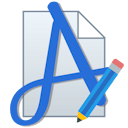What's new in version 3
On this page some of the most significant changes are explained. To see the complete list of changes and bugfixes please click here.
Version 3.95
15. apr. 2024Program icon updated
After many years with the same icon, it was time for a change. To not make confusion, the new icon has a similar motive as the old one,
but with a more simplistic look.
New default behavior for image date/time tags
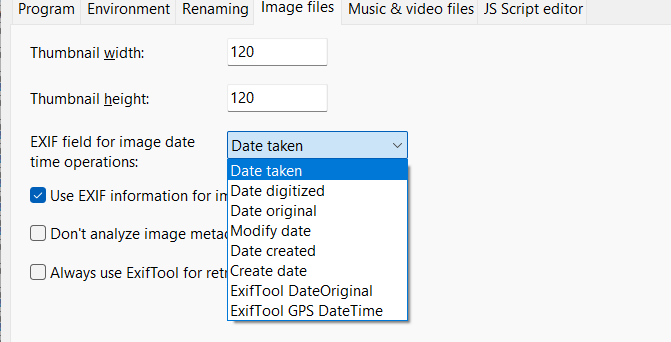
The image based date and time values has always been a bit confusing. The approach has been to use a concrete value without any logic
added to it. In the Settings window you can choose which field the program should use for extracting image timestamps. You can still
choose between a list of concrete fields, but the field "Date taken" has been changed to mimic the behavior of Windows Explorer.
For new installations, Date Taken is the default behavior.
Test names when autotest is turned off
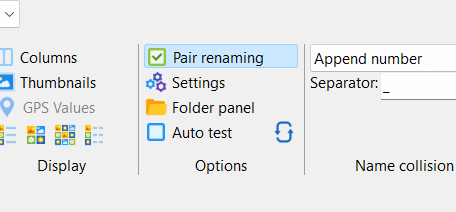
When the batch is very large or very complex with many renaming methods, the testing of names can slow down the program. For this use case
you can turn off the autotest of new file names. When the new menu was introduced, a button for testing the names manually was scrapped by mistake,
but has now been added again. When autotest is turned off, a new button will appear in the menu to test the new names on demand.
Last result panel
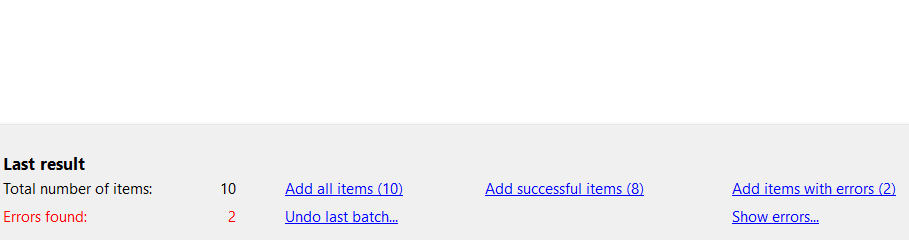
The last result panel will show the result of the latest batch operation and has buttons for adding files and showing errors. Until now
the panel has shared the same space as the file info panel. For this release the file info panel can now be toggled visible or hidden
by a button on panel, making it a bad idea to share the space with the last result panel. Instead the results are now shown it its own
horizontal panel. When files are added to the program, the panel will automatically close and a button in the statusbar will show the
panel again if needed.
New name for audio based tags and columns
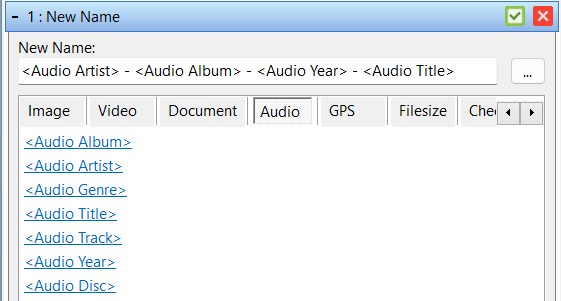
Years ago the most common music file format was MP3, and the metadata for these files were called ID3 tags. That made it natural to call the
tags in Advanced Renamer for ID3 tags. But that is not the best name for them, since they may display metadata found in other file types storing
metadata in other containers. Both renaming tags and list columns now use the prefix Audio instead of ID3, since this is more consistent naming.
The program will still recognize the old ID3 based renaming tags for backwards compatibility.
Remove items from the list based on special conditions
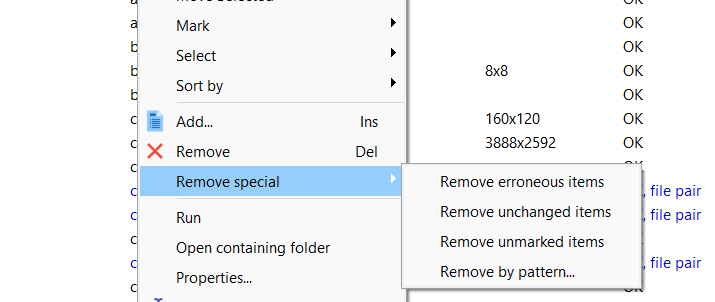
In the right click menu of the list you can now remove items based on special conditions. The new options are: "Remove unchanged items", "Remove unmarked items",
and "Remove by pattern". The last option is a new way to remove items based on a pattern. The pattern can be a simple string or a regular expression.
Full list of changes
* New program icon
* New statusbar layout
* Changes to the Date Taken image EXIF metadata to better reflect the values seen in File Properties window in Windows Explorer. This is now the default behavior for new installations
* Added fallback values for <Img Author>, <Img Copyright>, <Img Subject>, and <Img Title>
* Fixed a problem where jpeg-metadata would be extracted multiple times
+ Test Names button added to the menu when Auto Test is turned off
+ Settings window: New options "Show image preview in file info panel", Default: On
* Changed visual appearance of Last Result panel to horizontal orientation
* Fixed Folder Panel not being able to resize before restart when not active at startup
* Changed program font to match Windows design guide lines
* Better support for UTF-8 characters when integrating with ExifTool
* Audio based tags and columns renamed from ID3 or ID3/MP3 to Audio. Old tag names still work for backwards compatibility
* <DirName> tag renamed to <FolderName> for added naming consistency. Old tag name still work for backwards compatibility
* Tag <Exe ProductVersion> renamed to <Exe Version>. Also added <Exe VersionMajor> and <Exe VersionMinor>
+ Functionality to remove items by special properties in the right click menu. New options are: "Remove unchanged items", "Remove unmarked items", and "Remove by pattern"
* When using "Mark by pattern" and counterparts, patterns had to match exactly if no asterisk (*) was used for pattern matching. Changed so that asterisk is automatically added in front and back of pattern if none are used
+ Buttons to quickly show and hide file info panel
+ New information error code when name collision rule has altered the filename
* Fixed bug in Remove By Pattern when not adding a asterisk to the pattern
* When adding files, the last result panel will hide automatically. Added button in statusbar to toggle last result panel
* Show data in file info panel for selected item when closed panel is opened
* Some controls were not scaled correctly on high resolution displays
* When saving the list to a .txt the program will now use UTF-8 for encoding
* New statusbar layout
* Changes to the Date Taken image EXIF metadata to better reflect the values seen in File Properties window in Windows Explorer. This is now the default behavior for new installations
* Added fallback values for <Img Author>, <Img Copyright>, <Img Subject>, and <Img Title>
* Fixed a problem where jpeg-metadata would be extracted multiple times
+ Test Names button added to the menu when Auto Test is turned off
+ Settings window: New options "Show image preview in file info panel", Default: On
* Changed visual appearance of Last Result panel to horizontal orientation
* Fixed Folder Panel not being able to resize before restart when not active at startup
* Changed program font to match Windows design guide lines
* Better support for UTF-8 characters when integrating with ExifTool
* Audio based tags and columns renamed from ID3 or ID3/MP3 to Audio. Old tag names still work for backwards compatibility
* <DirName> tag renamed to <FolderName> for added naming consistency. Old tag name still work for backwards compatibility
* Tag <Exe ProductVersion> renamed to <Exe Version>. Also added <Exe VersionMajor> and <Exe VersionMinor>
+ Functionality to remove items by special properties in the right click menu. New options are: "Remove unchanged items", "Remove unmarked items", and "Remove by pattern"
* When using "Mark by pattern" and counterparts, patterns had to match exactly if no asterisk (*) was used for pattern matching. Changed so that asterisk is automatically added in front and back of pattern if none are used
+ Buttons to quickly show and hide file info panel
+ New information error code when name collision rule has altered the filename
* Fixed bug in Remove By Pattern when not adding a asterisk to the pattern
* When adding files, the last result panel will hide automatically. Added button in statusbar to toggle last result panel
* Show data in file info panel for selected item when closed panel is opened
* Some controls were not scaled correctly on high resolution displays
* When saving the list to a .txt the program will now use UTF-8 for encoding
Version 3.94
8. feb. 2024New tags for program metadata
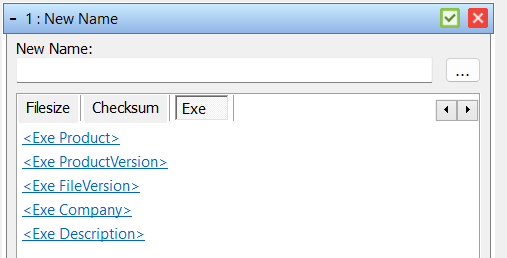
The file new tags can be used to extract product name, version, company name, and description from Windows executables. Can be used
to easily add version information to the file name of a software product. The new tags are:
<Exe Product>
<Exe ProductVersion>
<Exe FileVersion>
<Exe Company>
<Exe Description>
<Exe ProductVersion>
<Exe FileVersion>
<Exe Company>
<Exe Description>
Menu size setting
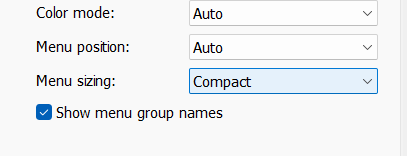
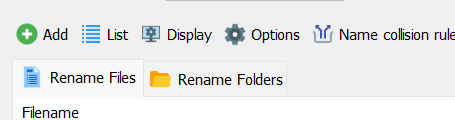
The new menu bar introduced in version 3.89, was a bit too tall. For this version it has gotten a little smaller. If you still find it too tall,
you can change various aspects of the menu layout in the settings window. Use the Menu Sizing and "Show menu group names" on the Programs tab
in the Settings window to change the layout. The little arrow to the right of the menu bar can be used to switch between the two main sizes.
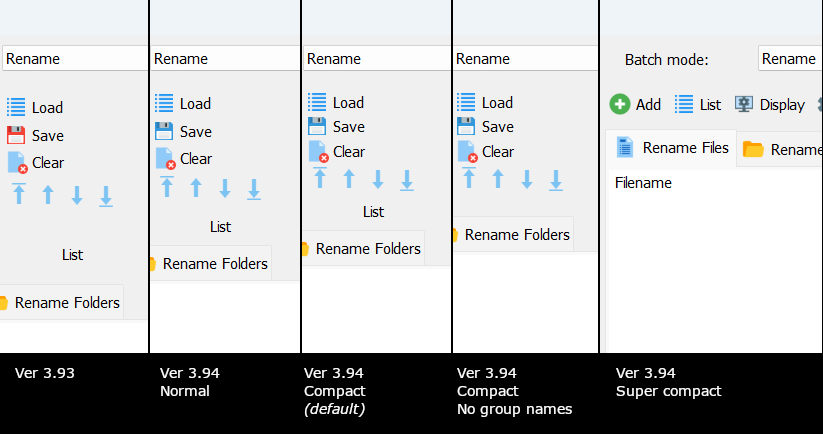
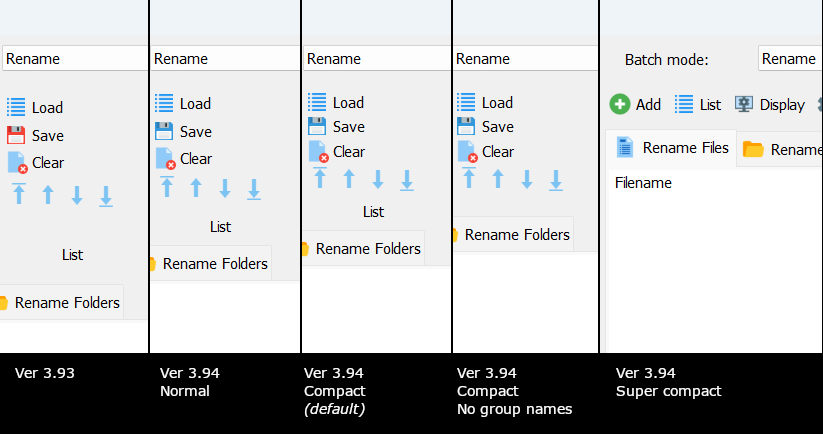
Full list of changes
+ New tags for fetching metadata from executables: <Exe Product>, <Exe ProductVersion>, <Exe FileVersion>, <Exe Company>, <Exe Description>
+ New Setting (Program tab): Menu sizing. Values are normal, compact or super compact. Default: Compact. + New Setting (Program tab): Enable or disable menu group names. Disable group names for a more minimal user interface when using compact or normal menu sizing
* Help button layout changed
* Moved menu button "User guide" to Help drop down
* Reduced the height and width of the menu
* Switch menu between super compact and normal/compact by small button in the menu
* Mouse scroll wheel didn't work for method list
* Don't allow columns in listview to be sized to 0 pixels width
* Timestamp method: Option "Dirname pattern" renamed to "Parent folder pattern"
* Redesigned how Replace List is rendered to fix a random display bug
* Settings window: First page is now the Program tab instead of Environment
* Upgrade message and "Help getting started" moved to the bottom of the window
* Upgrade message didn't look as expected in dark theme
* Default size of main window is now wider
* In the "Quick add method" panel, some buttons were not arranged correctly in some circumstances, making some not visible
* Various minor visual changes and optimizations
- Settings window: Removed option: "Confirm clear list"
+ New Setting (Program tab): Menu sizing. Values are normal, compact or super compact. Default: Compact. + New Setting (Program tab): Enable or disable menu group names. Disable group names for a more minimal user interface when using compact or normal menu sizing
* Help button layout changed
* Moved menu button "User guide" to Help drop down
* Reduced the height and width of the menu
* Switch menu between super compact and normal/compact by small button in the menu
* Mouse scroll wheel didn't work for method list
* Don't allow columns in listview to be sized to 0 pixels width
* Timestamp method: Option "Dirname pattern" renamed to "Parent folder pattern"
* Redesigned how Replace List is rendered to fix a random display bug
* Settings window: First page is now the Program tab instead of Environment
* Upgrade message and "Help getting started" moved to the bottom of the window
* Upgrade message didn't look as expected in dark theme
* Default size of main window is now wider
* In the "Quick add method" panel, some buttons were not arranged correctly in some circumstances, making some not visible
* Various minor visual changes and optimizations
- Settings window: Removed option: "Confirm clear list"
Version 3.93
17. jan. 2024Toolbar position
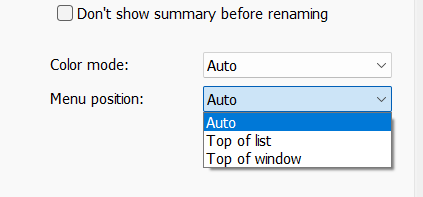
The new toolbar can be a little wide for some smaller monitors. For those cases you can now choose to position the menu at the top of the window to
save space in the horizontal direction. The default option is auto, which will set the toolbar at the top of the list, but when the window is too narrow
it will automatically be moved to the top of the window.
Full list of changes
* Folder select window for Move and Copy batch mode did not display buttons in the bottom of the window correctly
* In Folder mode, the Add Files button in the toolbar was not disabled
* In settings window, an error was sometimes displayed when configuration location was changed
* Mouse scroll wheel did not work in List Replace method
+ Added option to move the menu to the top of the window. In auto mode (now default), the menu will automatically move to the top when window is too narrow
* Menu is now a little less wide, and even less wide when program is in English
* Fixed video duration not being read correctly when formatted like "10 secs" or "10.05 secs"
* File info panel optimized for wider screens
* Arrow-icons changed to a brighter color to make them more visible in dark theme
* Improved JavaScript colors when editor is in dark mode
* Various fixes and improvements
* Fixed "Show files" button in folder panel
* In Folder mode, the Add Files button in the toolbar was not disabled
* In settings window, an error was sometimes displayed when configuration location was changed
* Mouse scroll wheel did not work in List Replace method
+ Added option to move the menu to the top of the window. In auto mode (now default), the menu will automatically move to the top when window is too narrow
* Menu is now a little less wide, and even less wide when program is in English
* Fixed video duration not being read correctly when formatted like "10 secs" or "10.05 secs"
* File info panel optimized for wider screens
* Arrow-icons changed to a brighter color to make them more visible in dark theme
* Improved JavaScript colors when editor is in dark mode
* Various fixes and improvements
* Fixed "Show files" button in folder panel
Version 3.92
17. nov. 2023Dark mode
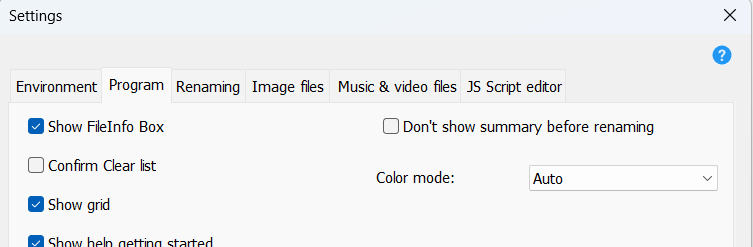
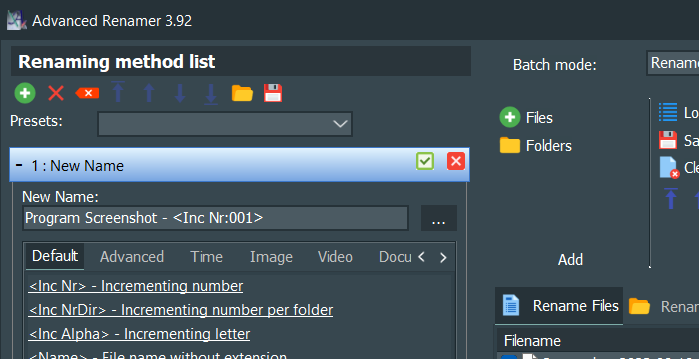
A long awaited feature has finally been added to Advanced Renamer. The newly added dark mode can be enabled from the settings window.
This should ensure a more coherent look and feel in comparison to other open programs, when working in a dark theme setup.
New document tags
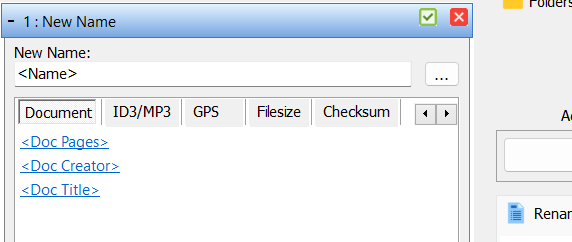
The new document tags can be used to extract information from the document properties of Microsoft Office documents and PDF files.
Word, Powerpoint and PDF files are supported. If you have other formats you want supported in this manner, please send me a sample.
The tags can be used in the same way as the other tags in Advanced Renamer. The new tags are:
<Doc Pages>
<Doc Creator>
<Doc Title>
<Doc Creator>
<Doc Title>
Zero padding for number-based tags
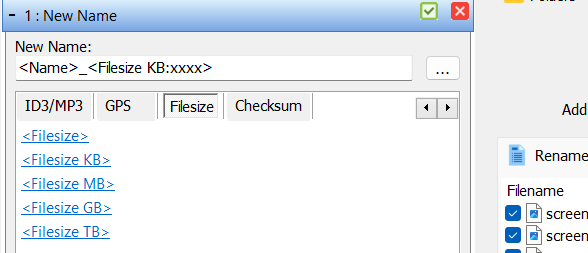
Many number based tags can now be zero padded by adding a second parameter. The length of the parameter determines the
length of the number, like <Doc Pages:xxx> will result in 3 digit numbers. Available for the tags <File Size>, <Num Files>, <Num Dirs> and <Num Items>'
Tag picker layout
The tag picker has been changed to use tabs instead of a dropdown. This makes it easier to find the tag you are looking for.
Full list of changes
+ Dark mode
+ New document tags for PDF, Word, Powerpoint etc.: <Doc Pages>, <Doc Creator>, <Doc Title>
+ Many number based tags can now be zero padded by adding a second parameter. The length of the parameter determines the length of the number,
like <Doc Pages:xxx> will result in 3 digit numbers. Available for the tags <File Size>, <Num Files>, <Num Dirs> and <Num Items>
* Changed layout of tag picker to show tabs instead of dropdown
* Time and file time based tags are now located on the same page in the tag selector
* Method list toolbar didn't show hints for buttons
* Fixed video duration tags
* Item list grid lines are no longer the default option (they don't look good with dark mode)
+ New document tags for PDF, Word, Powerpoint etc.: <Doc Pages>, <Doc Creator>, <Doc Title>
+ Many number based tags can now be zero padded by adding a second parameter. The length of the parameter determines the length of the number,
like <Doc Pages:xxx> will result in 3 digit numbers. Available for the tags <File Size>, <Num Files>, <Num Dirs> and <Num Items>
* Changed layout of tag picker to show tabs instead of dropdown
* Time and file time based tags are now located on the same page in the tag selector
* Method list toolbar didn't show hints for buttons
* Fixed video duration tags
* Item list grid lines are no longer the default option (they don't look good with dark mode)
Version 3.91
4. sep. 2023Full list of changes
* Fixed bug when adding folders with the button from the menu
* Removed old languages with no recent updates
* Moved and resized controls to better fit certain languages
* Removed old languages with no recent updates
* Moved and resized controls to better fit certain languages
Version 3.90
31. aug. 2023Full list of changes
* Fixed tag. Off by a day.
* Moved "Help getting started" button above list
* Changed size of "Preset" text in method list toolbar
* Moved "Help getting started" button above list
* Changed size of "Preset" text in method list toolbar
Version 3.89
18. aug. 2023New menu bar
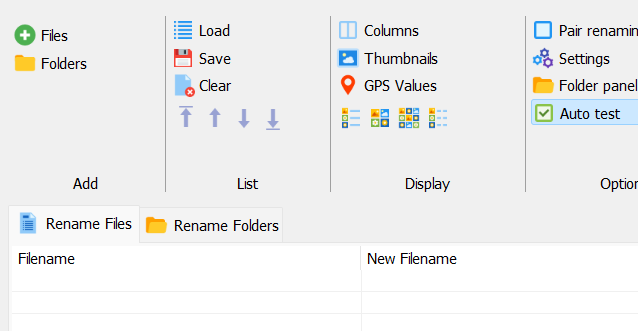
The menu bar has been replaced by a new more accessible and modern looking menu bar.
This makes functionality easier to find since functions are no longer hidden away in sub menus.
New formatting date/time tags
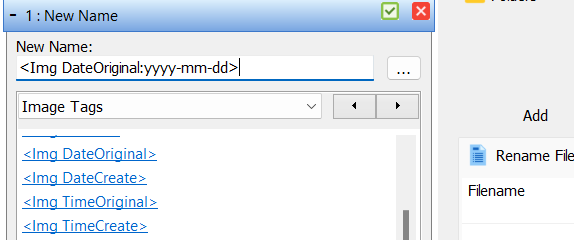
Image date and time information can be found in various meta data fields in images files. For years you
could change which field to use when using the <Img *> tags, but now you can also choose which field
to use directly from the tag. To do so use these new format based tags:
Note how the format can be set directly from the tag giving the option to format the whole date with only tag instead of using multiple date tags.
<Img DateOriginal:yyyy-mm-dd>
<Img DateCreate:yyyy-mm-dd>
<Img TimeOriginal:hh-nn-ss>
<Img TimeCreate:hh-nn-ss>
<Date:yyyy-mm-dd>
<Time:hh-nn-ss>
<Date Created:yyyy-mm-dd>
<Time Created:hh-nn-ss>
<Date Modified:yyyy-mm-dd>
<Time Modified:hh-nn-ss>
<Video Date:yyyy-mm-dd>
<Video Time:hh-nn-ss>
<Img DateCreate:yyyy-mm-dd>
<Img TimeOriginal:hh-nn-ss>
<Img TimeCreate:hh-nn-ss>
<Date:yyyy-mm-dd>
<Time:hh-nn-ss>
<Date Created:yyyy-mm-dd>
<Time Created:hh-nn-ss>
<Date Modified:yyyy-mm-dd>
<Time Modified:hh-nn-ss>
<Video Date:yyyy-mm-dd>
<Video Time:hh-nn-ss>
Note how the format can be set directly from the tag giving the option to format the whole date with only tag instead of using multiple date tags.
Improved high DPI and multi monitor support
For a long time multiple monitor support and support for 4K monitors has been a challenge for Advanced Renamer. For this version I have put a great deal of effort into improving support for a modern monitor setup. It can be difficult to test all kinds of setups, is if you have any problems related to screen resolution ans scale, please let me know.
For a long time multiple monitor support and support for 4K monitors has been a challenge for Advanced Renamer. For this version I have put a great deal of effort into improving support for a modern monitor setup. It can be difficult to test all kinds of setups, is if you have any problems related to screen resolution ans scale, please let me know.
Removed features
When moving forward you some times have to take a couple of steps back. It was chosen to deprecate some features of the program to make it easier to maintain in the future. It of course sucks if you rely on any of these features, but that is how the world works sometimes.
The following features have been removed:
When moving forward you some times have to take a couple of steps back. It was chosen to deprecate some features of the program to make it easier to maintain in the future. It of course sucks if you rely on any of these features, but that is how the world works sometimes.
The following features have been removed:
TV show import removed
Bitrate based tags removed. They were unreliable.
Field GPS Accuracy removed from file info box
Library dependencies for video tags removed
ID3 duration tags removed
Bitrate based tags removed. They were unreliable.
Field GPS Accuracy removed from file info box
Library dependencies for video tags removed
ID3 duration tags removed
Full list of changes
+ New menu bars
* Method bar panel made larger. Was a problem for localized versions of Advanced Renamer
* Clear methods now always asks to clear
* Larger default column widths
* Fixed: Main window did not always load maximized if closed maximized
* Improvements made for various DPI modes
+ Measures to prevent window disappearing when closing the program with multiple monitors and opening the program with only one attached
+ Added GPS tags for video files
+ New date/time tags:
<Img DateOriginal:yyyy-mm-dd>, <Img DateCreate:yyyy-mm-dd>, <Img TimeOriginal:hh-nn-ss>, <Img TimeCreate:hh-nn-ss>
<Date:yyyy-mm-dd>, <Time:hh-nn-ss>
<Date Created:yyyy-mm-dd>, <Time Created:hh-nn-ss>
<Date Modified:yyyy-mm-dd>, <Time Modified:hh-nn-ss>
<Video Date:yyyy-mm-dd>, <Video Time:hh-nn-ss>
* Fixed bug where the program would start outside the active screen area
* Better support for multiple monitors
* Fixed index bug in exif tool window
+ Support for RW2 image format
- TV show import removed
- Bitrate based tags removed. They were unreliable.
- Field GPS Accuracy removed from file info box
- Dependencies for video tags removed
- ID3 duration tags removed (sorry)
* Method bar panel made larger. Was a problem for localized versions of Advanced Renamer
* Clear methods now always asks to clear
* Larger default column widths
* Fixed: Main window did not always load maximized if closed maximized
* Improvements made for various DPI modes
+ Measures to prevent window disappearing when closing the program with multiple monitors and opening the program with only one attached
+ Added GPS tags for video files
+ New date/time tags:
<Img DateOriginal:yyyy-mm-dd>, <Img DateCreate:yyyy-mm-dd>, <Img TimeOriginal:hh-nn-ss>, <Img TimeCreate:hh-nn-ss>
<Date:yyyy-mm-dd>, <Time:hh-nn-ss>
<Date Created:yyyy-mm-dd>, <Time Created:hh-nn-ss>
<Date Modified:yyyy-mm-dd>, <Time Modified:hh-nn-ss>
<Video Date:yyyy-mm-dd>, <Video Time:hh-nn-ss>
* Fixed bug where the program would start outside the active screen area
* Better support for multiple monitors
* Fixed index bug in exif tool window
+ Support for RW2 image format
- TV show import removed
- Bitrate based tags removed. They were unreliable.
- Field GPS Accuracy removed from file info box
- Dependencies for video tags removed
- ID3 duration tags removed (sorry)
Version 3.88
20. jul. 2021Full list of changes
+ Added tag <GPS Country Short>
+ Better support for long path names, more than 260 characters in length. Still not perfect and not all parts of the program will work with these files
* Language name not showing for Spanish translation
* Fixed list right click -> mark by pattern
* Fixed "Don't show this again" checkbox in TV Show Import
* Fixed encoding error in TV show import
+ Better support for long path names, more than 260 characters in length. Still not perfect and not all parts of the program will work with these files
* Language name not showing for Spanish translation
* Fixed list right click -> mark by pattern
* Fixed "Don't show this again" checkbox in TV Show Import
* Fixed encoding error in TV show import
Version 3.87
13. oct. 2020New name collision rule
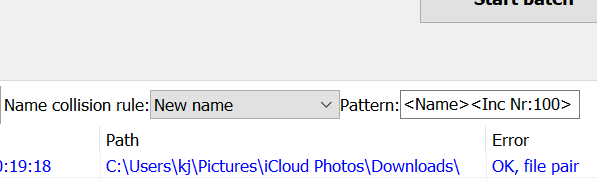
When names collide with existing file names it is common to either let the batch fail or append an
incrementing number to the end. With this new collision rule the name for duplicate file names can
be switched out completely. This allows for extra flexibility.
Debug info in JS console
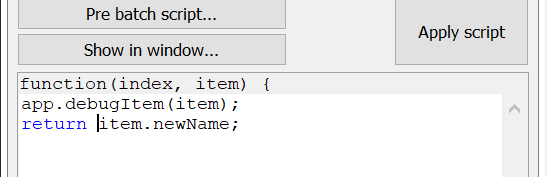
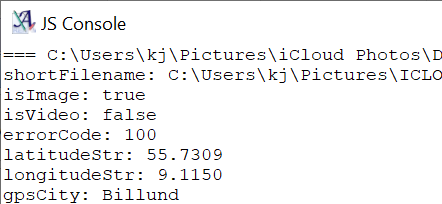
It is easy to output all properties from the current item in the script batch method.
Use this line of code to make a convenient output to JS console.
app.debugItem(item);
log('test');
app.log('test');
console.log('test');
Filter JS console
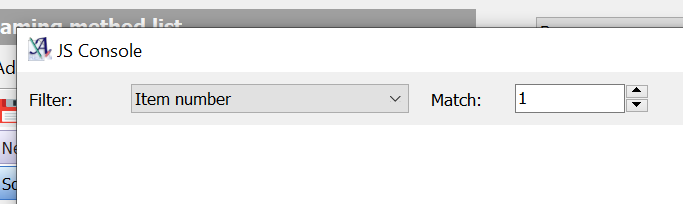
Having many files with JS log output can make the JS console impossible to navigate. Use the new filter
option to narrow down the log output to only show log from specific items in the list.
Full list of changes
+ New name collision rule: New name
* Let slow scripts run for longer before timeout error
+ Script methods: Added console.log() as alias for app.log()
+ Script added app.logItem(item) method to list all item properties in JS console
+ Filter options in JS Console. Show only log output from specific item
* Fixed: Name collision rule Ignore did not show new filename correctly
* Fixed: Tag <Video Date Year> did not work in script method
* Fixed windows explorer context menu
* Fixed: Scripting returned booleans, dates, and numbers as strings
* Fixed: app.log(value) when value is an object will no longer fail
* Let slow scripts run for longer before timeout error
+ Script methods: Added console.log() as alias for app.log()
+ Script added app.logItem(item) method to list all item properties in JS console
+ Filter options in JS Console. Show only log output from specific item
* Fixed: Name collision rule Ignore did not show new filename correctly
* Fixed: Tag <Video Date Year> did not work in script method
* Fixed windows explorer context menu
* Fixed: Scripting returned booleans, dates, and numbers as strings
* Fixed: app.log(value) when value is an object will no longer fail
Version 3.86
5. aug. 2020Full list of changes
* New and improved JS scripting engine
* Executables compiled as 64 bit binaries
+ Settings: Button for removing all personal settings and restart the program
+ Method list: Right click: Duplicate method
* Fixed problem where some elements in the main window would disappear when using multiple monitors
- Tags for video codec and video audio codec has been removed
* Executables compiled as 64 bit binaries
+ Settings: Button for removing all personal settings and restart the program
+ Method list: Right click: Duplicate method
* Fixed problem where some elements in the main window would disappear when using multiple monitors
- Tags for video codec and video audio codec has been removed
Version 3.84
8. oct. 2018File pair option moved to main window
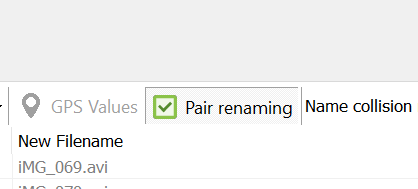
Some times you want file pair renaming and some times you don't. For easy access the option
to turn on and off this setting has been moved to the main window.
Video date and time tags
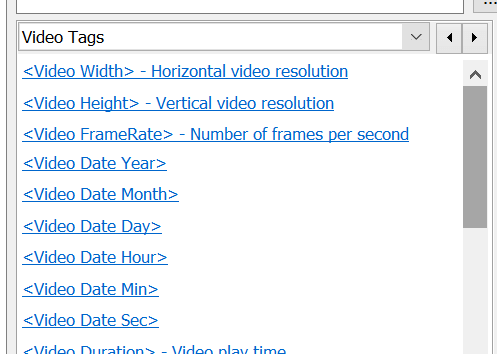
Tags for using video date and time tags has been added to the program. The field is not always available
for video files, but with video files that originates from a phone, this field often has a valid value
usable for renaming in Advanced Renamer.
Script console
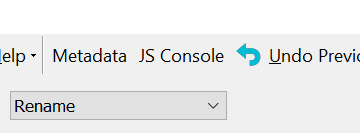
Until now it has been difficult to debug JS renaming scripts in Advanced Renamer. With the new JS Console
you can sent debug information to the console to easier find errors in scripts. Use app.log('') to debug
to console.
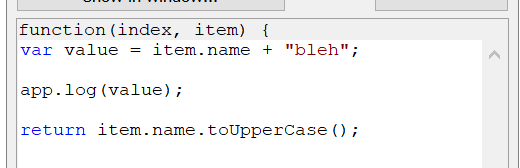
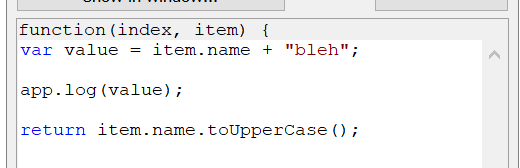
Version 3.83
20. aug. 2018Import CSV data for use with the new tag <Csv:X>
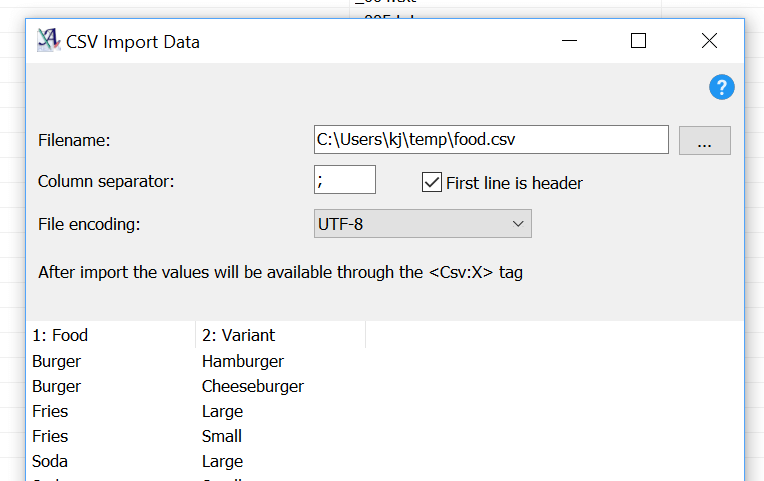
With this functionality data from a CSV file can be imported into Advanced Renamer and
access through the <Csv:X> tag. The X is a numeric number representing the index of the column,
1 being the first column in the file. The data imported can be used in any edit box supporting tags.
Notice the difference from the existing functionality from which you can import files, where this imports data instead.
Note, as with the TV show import, you will have to add files to the list before performing the import.
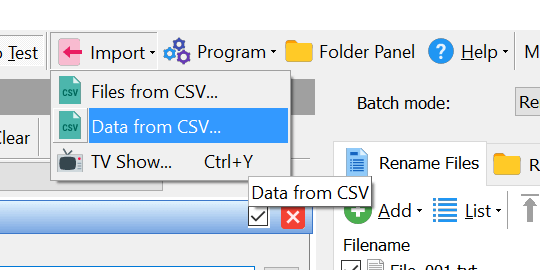
Notice the difference from the existing functionality from which you can import files, where this imports data instead.
Note, as with the TV show import, you will have to add files to the list before performing the import.
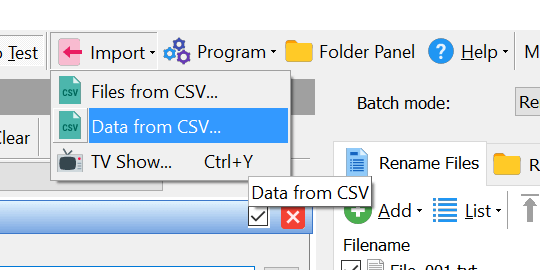
Option to enable or disable sorting of files when adding with drag and drop
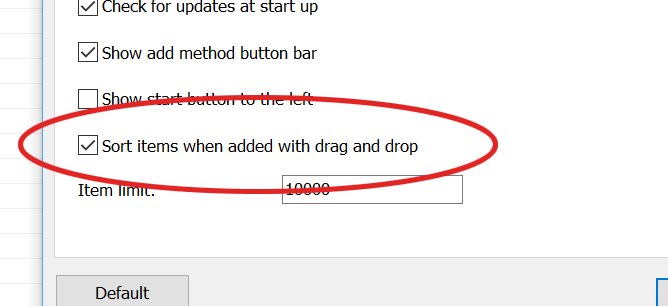
When adding files by drag'n drop from Windows Explorer you can choose to add the files in the order
selected in Windows Explorer or to add them in alphabetic order. The original option was only to add
sorted, then in 3.79 it was changed to add files in the selected order. Some like it one way, some the other,
and now you can choose which one to use. The default value will be the original: Sort alphabetically on add.
Sort by pattern
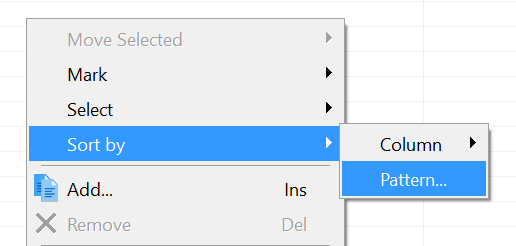
Since the beginning of time (Advanced Renamer 1.0), you were able to sort by most of the visible columns in
the list. With the "Sort by pattern" menu item in the item list right click menu, the list can be sorted by
values not present in a column. Instead the list will be sorted by the evaluation of a tag or a pattern
containing tags. This way you can sort by any metadata available to Advanced Renamer, including values
extracted from ExifTool.
Version 3.77
17. apr. 2017Rename file pairs with the same new filename
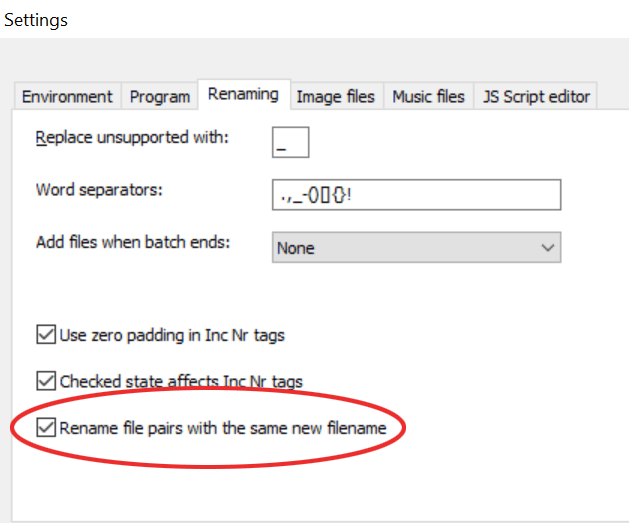
A file pair is when the base name is the same but the extension differ, like this pair:
Img_2021.jpg
Img_2021.tif
When renamig those and keeping the file paired up while using tags like <Inc Nr>, mark the checkbox "Rename file pairs with the same new filename" in the Settings window. When done, using this pattern in the New Name method:
Italy_<Inc Nr:001>
Will change these files:
Img_2021.jpg
Img_2021.tif
Img_2027.jpg
Img_2027.tif
Img_2073.jpg
Img_2073.tif
To this:
Italy_001.jpg
Italy_001.tif
Italy_002.jpg
Italy_002.tif
Italy_003.jpg
Italy_003.tif
This can also be used to transfer meta data values from the original file to the other member of the pair. Ex. by using the tag <Img Width> and <Img Height>.
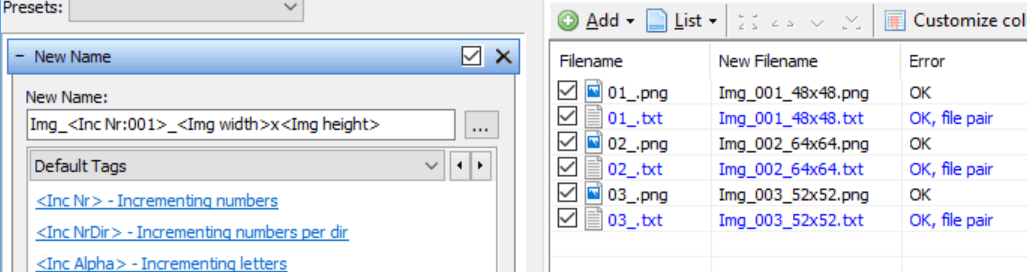
Img_2021.jpg
Img_2021.tif
When renamig those and keeping the file paired up while using tags like <Inc Nr>, mark the checkbox "Rename file pairs with the same new filename" in the Settings window. When done, using this pattern in the New Name method:
Italy_<Inc Nr:001>
Will change these files:
Img_2021.jpg
Img_2021.tif
Img_2027.jpg
Img_2027.tif
Img_2073.jpg
Img_2073.tif
To this:
Italy_001.jpg
Italy_001.tif
Italy_002.jpg
Italy_002.tif
Italy_003.jpg
Italy_003.tif
This can also be used to transfer meta data values from the original file to the other member of the pair. Ex. by using the tag <Img Width> and <Img Height>.
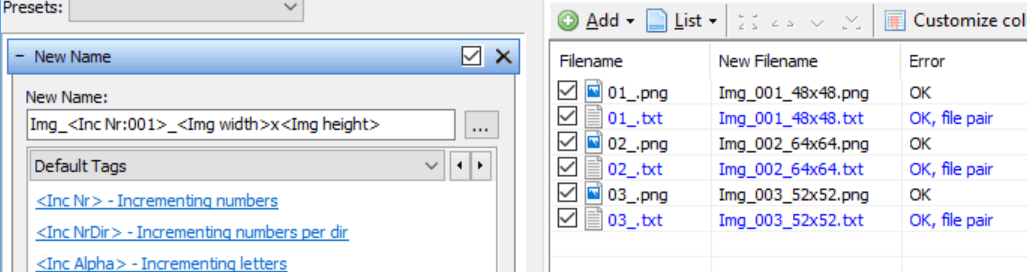
Version 3.75
6. mar. 2017New tag: <Rand Str>
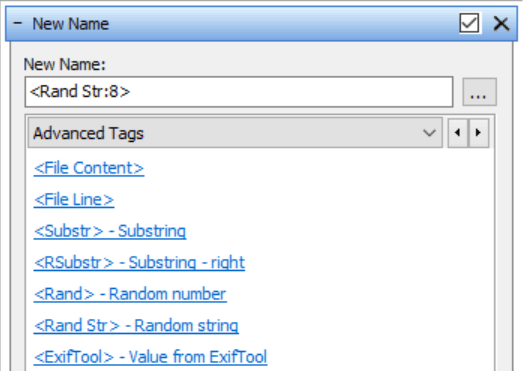
In addition to the existing <Rand> tag which only supports random numbers, a tag for adding random strings has been
added. The new tag can be found in the Advanced Tags menu.
GPS Values override
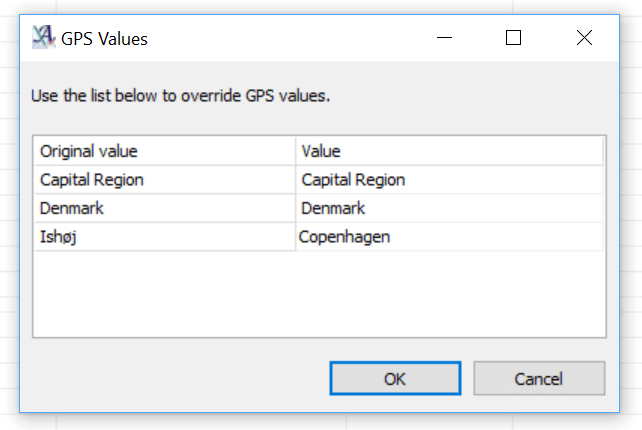
Advanced Renamer can rename files based on GPS coordinates embedded in image files, adding country and city to the
file names. This is very useful for photos taken with iPhones. Finding the correct city is not as easy as one would imagine.
The geo database contains many cities of varying sizes. Advanced Renamer chooses the best possible match by distance and size
of the city. This is most often correct, but sometimes it is needed to correct the city. This can now be done by clicking the
GPS Values buttons and overriding the collected information. The button will light up when GPS tags like the <GPS City> or
<GPS Country> is present in one or more methods.
Metadata batch write (registered users only)
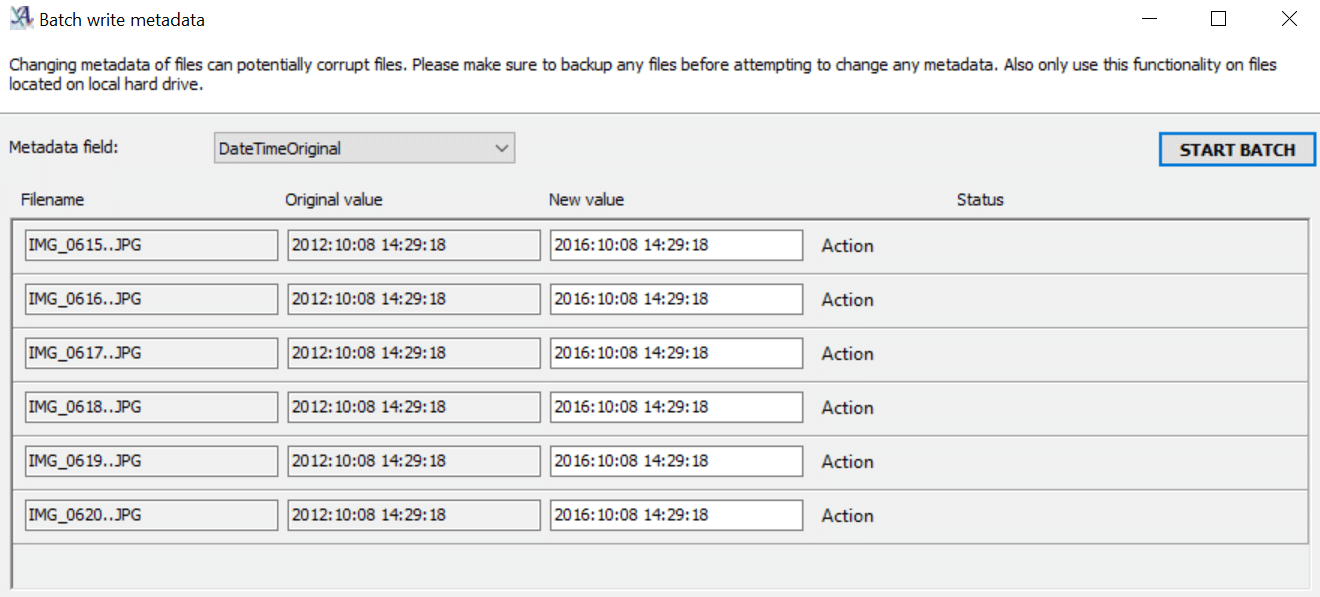
In addition to renaming files Advanced Renamer can now also change embedded metadata like the Date Taken value of JPG EXIF metadata.
Most JPG EXIF values can be changed this way.
The window for doing this is simple and requires some manual work. But it is still much faster than opening each file one at a time to change metadata. The Action menu can be used to copy the value of one file to all the other files.
The window for doing this is simple and requires some manual work. But it is still much faster than opening each file one at a time to change metadata. The Action menu can be used to copy the value of one file to all the other files.
Version 3.73
21. aug. 2016List replace method
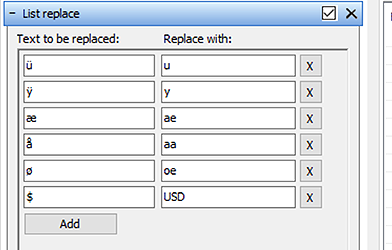
Even though Advanced Renamer supports using multiple methods in one batch, and even using the same method multiple times, it
can be time consuming when you want to replace many different text phrases. For that the List replace method is easier to use.
Text phrases in the left column is replaced with the corresponding value in the right column.
Version 3.71
15. feb. 2016Name collision rule: Ignore
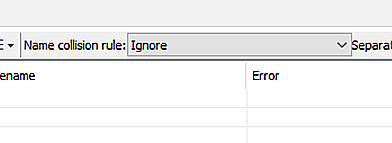
The new Ignore name collision rule will allow the program to skip items in the list when the target filename already exists.
This also applies to duplicates found by examining the complete list of files in the batch and predict any duplicates.
Version 3.68
1. nov. 2015Unix Timestamp tags
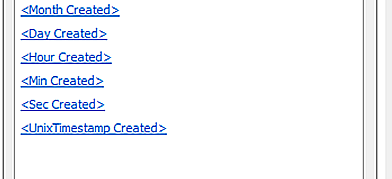
Unix Timestamps are good giving file names a numeric value representing a timestamp. Unix Timestamps represent seconds since january 1 1970.
New tags are <UnixTimestamp>, <UnixTimestamp Modified>, and <UnixTimestamp Created>.
Version 3.61
14. jan. 2014Window for configuring the command line utility
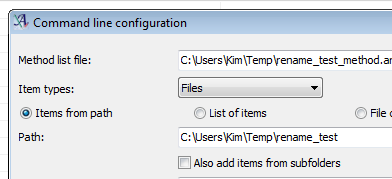
The command line version of Advanced Renamer has been included within the package for many years but now you can also configure
it from within the window based edition of the program. The window can be used to configure the command switches available in
the command line in an easier way than typing directly in the console. When done the command can be copied to the clipboard for
later insertion in the command line terminal or the command can be saved in a .bat file for execution.
The new window is available from the Program -> Command line configuration menu item
The new window is available from the Program -> Command line configuration menu item
New tags: <Dec Nr> and <File Line>
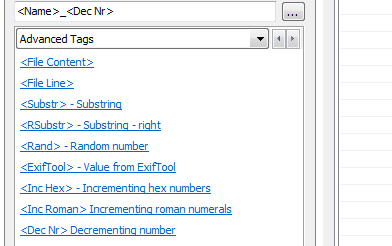
Two new tags have been added in this release. The <Dec Nr> tag will add a decrementing number to the filename. Usually
the <Inc Nr> tag and a reverse sort will do, but there are circumstances when a decrementing tag is desirable.
The new <File Line> tag works line the <File Content> tag but yields a whole line, by line number, to the file name.
The new <File Line> tag works line the <File Content> tag but yields a whole line, by line number, to the file name.
Version 3.59
18. aug. 2013New tags: <Video Title> and <Video Genre>
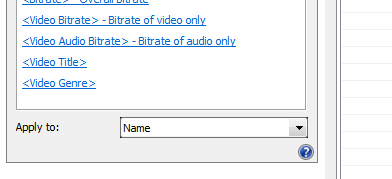
If available in the video files added to Advanced Renamer, the two new tags <Video Title> and <Video Genre> can be used to
add these meta information to the filename. Don't get these tags confused with the <TVShow Title> and <TVShow Genres> which
download the meta information from a database on the Internet instead of retrieving the information for the file meta data,
Control zero padding in date/time based tags
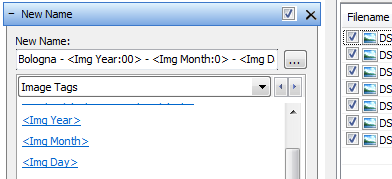
Until now it has not been possible to add date and time based values to file names without padding values below ten with zeros. All
the date and time based tags can now be customized like this:
Year tags: <Year:00> for 2 digit years.
Day tags: <Day:0> for 1 digit days when below 10.
Hour, Min, Sec tags: <Hour:0> for 1 digit hour below 10.
This apply to all date/time based tags including Img, Created, Modified, and TVShow.
Month tag output has always been customizable like this: <Month:0> for 1 digit months when below 10.
<Month:00> for leading zeros up to 2 digits.
<Month:xxx> for short textual month (jan, feb etc.).
<Month:Xxx> for short textual month with first character in upper case (Jan, Feb etc.).
<Month:XXX> for short textual in upper case (JAN, FEB etc.).
<Month:xxxx> for long textual month (january, february etc.).
<Month:Xxxx> for long textual with first character in upper case (January, February etc.).
<Month:XXXX> for long textual in all upper case (JANUARY, FEBRUARY etc.).
For textual month the local Advanced Renamer language is used.
Year tags: <Year:00> for 2 digit years.
Day tags: <Day:0> for 1 digit days when below 10.
Hour, Min, Sec tags: <Hour:0> for 1 digit hour below 10.
This apply to all date/time based tags including Img, Created, Modified, and TVShow.
Month tag output has always been customizable like this: <Month:0> for 1 digit months when below 10.
<Month:00> for leading zeros up to 2 digits.
<Month:xxx> for short textual month (jan, feb etc.).
<Month:Xxx> for short textual month with first character in upper case (Jan, Feb etc.).
<Month:XXX> for short textual in upper case (JAN, FEB etc.).
<Month:xxxx> for long textual month (january, february etc.).
<Month:Xxxx> for long textual with first character in upper case (January, February etc.).
<Month:XXXX> for long textual in all upper case (JANUARY, FEBRUARY etc.).
For textual month the local Advanced Renamer language is used.
Version 3.55
26. feb. 2013CSV file import
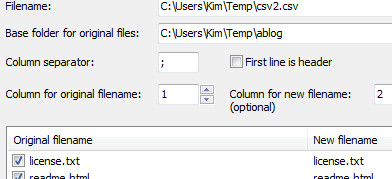
Advanced Renamer has always been able to save the file list as a CSV file. Now you can also import a file list from a CSV file. The import
window will help configure the import settings. If the file contains a column for new filenames, a List method will be added prepopulated
with the new names.
New method: Swap
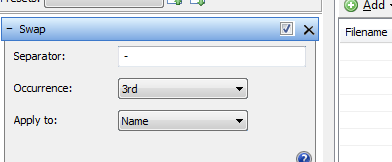
A new rather simple method has been added for this release. It is a method that can swap to parts of a filename divided by a separator. It
can be used to swap artist and track name for a music file or season number and episode name for a tv show.
Version 3.53
27. sep. 2012New checksum tags
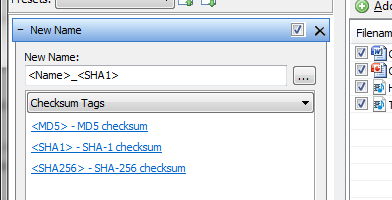
The new checksum tags <MD5>, <SHA1>, and <SHA256> can be used to insert the checksum in the name of the file to be renamed.
Date/Time as JavaScript date in scripting
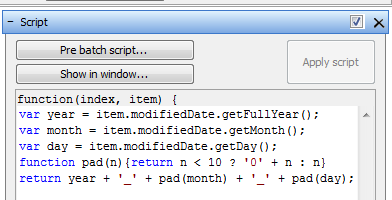
Previously, in scripting mode, date/time values were returned as days and fractions of days since a fixed date. Converting this to a proper
JavaScript date was kind of difficult. Date/time values are from this version handled as proper JavaScript dates with access to the related
methods (see https://developer.mozilla.org/en-US/docs/JavaScript/Reference/Global_Objects/Date).
Version 3.50
20. aug. 2012Unicode support
With the release of version 3.5 Advanced Renamer gets Unicode support. Unicode is a character set able to mix characters from different
parts of the world. Until now the software has yielded unpredictable results when mixing say Chinese characters with English characters.
Extraction of meta data from images and audio files will now also work properly when they contain characters from a different codepage
than what the local Windows installation is configured to use.
New image formats
Support has been added for JPEG 2000 and the 3D JPEG formats MPO and JPS. 3D JPEGs are special images containing two images skewed to
form a 3D picture on display devices with support for these formats. Advanced Renamer can read image size from the files and Exif information
will also be extracted if present.
Script method
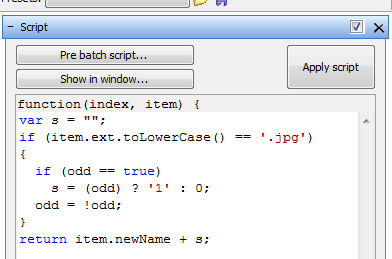
For those of you with programming skills this new script method based on
Mozilla SpiderMonkey's implementation of JavaScript, will
supply many new possibilities. This method is meant for the advanced users of an already advanced piece of software. By constructing a
small script file names can be changed in much more complex ways. Also, this method will make it easier for myself to help those of you
with very complex renaming problems. Remember, don't hesitate to contact me about your specific renaming task.
Documentation and examples of use will be added as soon as possible. Also the JavaScript MDN can be of great help.
Documentation and examples of use will be added as soon as possible. Also the JavaScript MDN can be of great help.
ExifTool integration
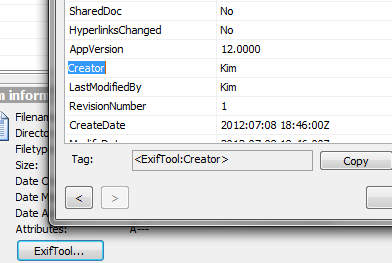
Advanced Renamer has support for many file formats including music, video and image formats but now Advanced Renamer has got support for
even more meta data information by integrating Phil Harveys ExifTool.
When a file is selected in Advanced Renamer the ExifTool button can be used to get an overview of all the meta data information ExifTool
support for this particular file. The new tag <ExifTool> can be used to extract these meta data and put them into new file names.
Even though native support is preferred, adding new file formats takes time and since this tool is already available, why not make a good use of it.
Even though native support is preferred, adding new file formats takes time and since this tool is already available, why not make a good use of it.
Disable active methods
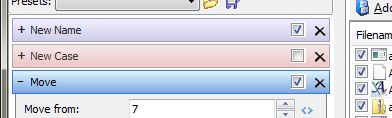
When a method in the method panel is deactivated it will be ignored by the batch process. It is an alternative to removing the method
from the panel altogether.
Explorer context menu for both 32 and 64 bit Windows
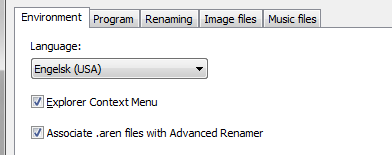
Until now the "Add to Advanced Renamer" right click context menu has only been working when using a 32 bit version of Windows. Any
64 bit users could use Advanced Renamer but not the explorer context menu. Now both users of 32 bit nad 64 bit Windows can enable the
menu from the settings windows of Advanced Renamer.
Folder panel
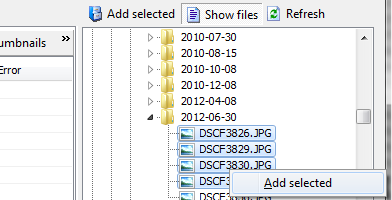
There are many ways to add files and folders to Advanced Renamer: Drag & drop from Windows explorer, Add files menu item, explorer
context menu, and the Insert keyboard shortcut. Now Advanced Renamer has got another way of adding items to the list. Click the "Folder panel"
menu item in the top of the window and a panel displaying folders and files is enabled.
Version 3.20
17. january 2012Command line automation
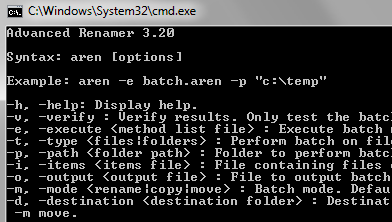
In this version of Advanced Renamer a special command line executable has been included. This executable (arenc.exe) can execute a batch
represented by a batch method file and a list of files and folders to perform the batch on, without requiring any user interaction. This
way of performing batches is meant for users with special needs and a high degree of computer experience.
The command line tool can be used as a scheduled job in a server environment or as part of another batch job.
The command line tool can be used as a scheduled job in a server environment or as part of another batch job.
New tags: Video tags
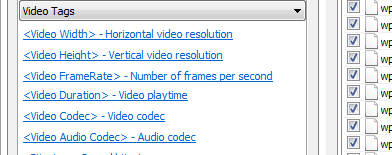
With the new video tags you can add video information to the file name. A large variety of formats and codecs are supported, including
DivX, XviD, WMV, MKV, OGM, and many more.
With the new tags you can work with these video and audio information: Width, Height, FrameRate, Duration, Codec, and Bitrate
With the new tags you can work with these video and audio information: Width, Height, FrameRate, Duration, Codec, and Bitrate
More image tags
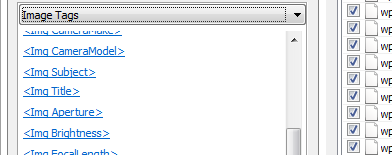
There has been a need for more EXIF tags when renaming image files.
The new tags are: Camera make and model, Subject, Title, Aperture, Brightness, Focal length, ISO, Shutter speed, Exposure time and mode, Contrast, Saturation, Sharpness, and White balance
The new tags are: Camera make and model, Subject, Title, Aperture, Brightness, Focal length, ISO, Shutter speed, Exposure time and mode, Contrast, Saturation, Sharpness, and White balance
GPS location tags
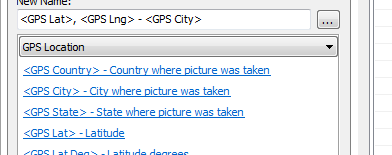
Many modern digital cameras and smart phone cameras can record GPS coordinates inside the pictures they take. In this version new latitude
and longitude tags can be appended to the file names.
But numeric coordinates is not very informative. Three new tags can be used to add the city, country, and state to the file names. When these tags are used, the coordinates are used to lookup the names of the closest cities in an online database.
But numeric coordinates is not very informative. Three new tags can be used to add the city, country, and state to the file names. When these tags are used, the coordinates are used to lookup the names of the closest cities in an online database.
New method: Trim
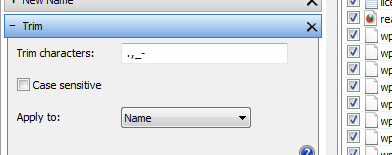
This is probably the simplest of all the methods. This new method will remove characters present in the text box from the beginning and
the end of file name. Other methods can already handle this job but this methods makes it easier and faster to do.
New method: Renumber
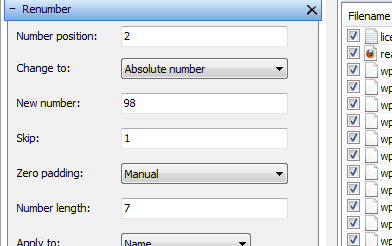
This clever method can detect existing numbers in file name and replace them with new number sequences or adjust the existing numbers.
The method can be used to adjust a sequence of unordered numbered names e.g. 003.txt, 004.txt, 006.txt can be changed to 001.txt, 002.txt, 004.txt.
This task was previously an impossible one with Advanced Renamer.
Version 3.15
29. october 2011New tags: File size
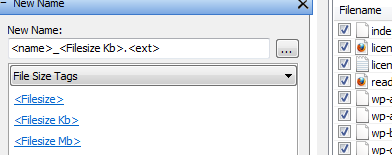
Add the size of the file to the new file name. You decide if the file size should be added as bytes, kilobytes, megabytes, or gigabytes.
Version 3.13
25. september 2011New method: Remove pattern
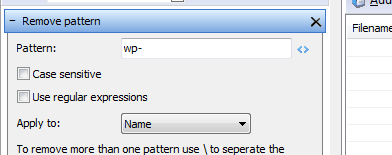
The Replace method has always been able to remove a pattern from a filename by supplying an empty text in the field "replace with",
but this was not always obvious to new users. This new method is easy shorthand for using the Replace method to remove
patterns from a filename.
List method: Apply to button
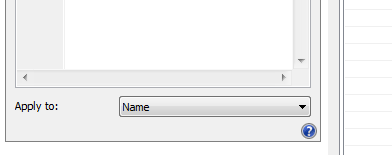
Most methods have the Apply To select box to specify which parts of the filename the method should apply to. The List method
has been missing this select box for some time, but now it available to this method too. Most often the only thing you want to
change is the name and not the extension of the file, but in some cases you also want to apply the method to the extension.
Last result box
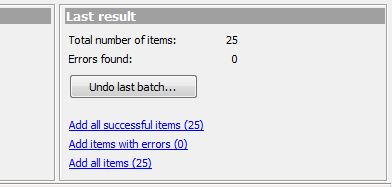
Previously when the program was done performing the rename the progress dialog would stay on screen until the user chose an action
in the window. It has been changed to close automatically and instead show the result of the batch in the lower right corner of the
main window. If one or more errors occur during the batch, the errors will be shown prior to the dialog closing. After running a batch
files that are either erroneous or successful can be re-added.
Display of unchanged columns
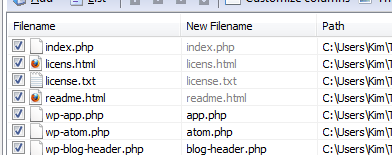
Advanced Renamer has columns for original values and columns containing the corresponding new values. In this version the columns
containing the new values will become gray if there is no change to the value. It is most notable when setting up a rename batch
where some files will end up with the same name as before the rename.
Version 3.10
8. july 2011New tag: Word
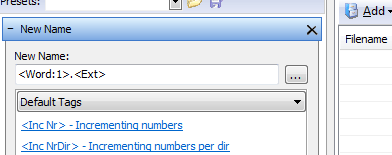
The new Word tag can be used to extract a word from the file name. The parameter in the tag defines which word should be
extracted. <Word:3> will extract the third word of the file name. Characters considered word separators can be set
up in the settings window.
New tag: Img Subsec
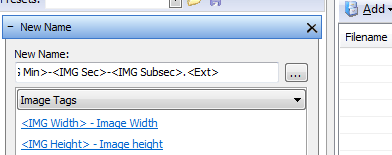
Some digital cameras support a burst mode where the camera takes several pictures in one snap. When naming these images
based on Exif date and time values they often end up with the same names because they are taken within the same second.
Fortunately some of these cameras store an extra time value called sub second. This value can be used to sort and name
the images correctly.
Name collision rule changes
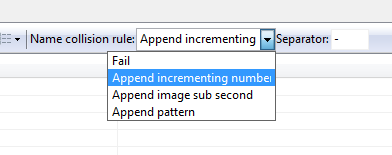
Before this release the name collision was set up once in the settings dialog. Since different renaming scenarios require
different name collision rules, this was not the best place for it. It has been moved to the main window above the list to
make it easier to set up the rules specific for the current batch.
Two new rules have also been added: Append Image Subsecond and Append Pattern. The Append Image Subsecond will add the value from the Exif Subsecond meta value while the Append Pattern will allow you to add a custom pattern to the end of a file in case two files end up with the same file name. The separator between the file name and the appended part can also be customized.
Two new rules have also been added: Append Image Subsecond and Append Pattern. The Append Image Subsecond will add the value from the Exif Subsecond meta value while the Append Pattern will allow you to add a custom pattern to the end of a file in case two files end up with the same file name. The separator between the file name and the appended part can also be customized.
Select desired Exif value for image date and time
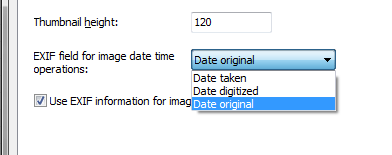
Jpeg images contains various date time values, date time original, date time digitized, and date time taken. These timestamps
are usually the same, but they can differ if the image has been edited with photo editing software like Photoshop, Exif date time
values can change. In the settings window of Advanced Renamer you can change which value you want to use for the
image date time tags and for the image date time column.
Method preset file association
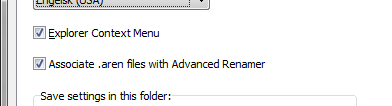
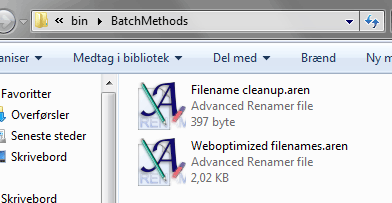
In the past method presets were stored in the same location as other settings. This made it difficult to share the presets between
computers, friends, or colleagues. Method presets are now saved in custom locations in files with a .aren extension. This allows
you to find the presets faster and open Advanced Renamer with a preset preloaded.
Insert tag window updated
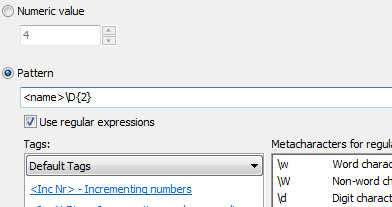
When working with tags you can click the little button next to the edit field and work with the tags in the
Insert Tag Window. This window has been updated with extra functionality for field supporting numeric values
as an alternative to tags and it has been updated with information about how to use regular expression. Since
regular expressions can be used more places than before a description of how to use them was needed.
New Case method: Change case based on pattern
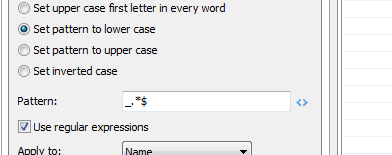
If you only want to change the case of a part of the file name as opposed to the complete file name you can use this new
pattern based option in the New Case method. You can supply a pattern including tags and/or regular expressions that should
get changed to either lower or upper case.
Use search pattern in Add, Remove, and Move method
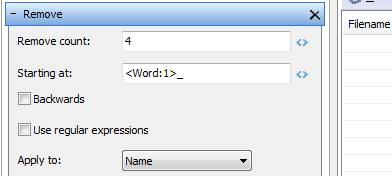
The fields in Add, Remove, and Move method can now also handle search patterns with tags. The pattern it automatically
translated into a numeric position in the file name. If the Use Regular Expressions checkbox is checked the search pattern
will also support regular expressions. Of course you can also type a numeric value directly as always.
Version 3.0
3. mar. 2011New batch modes: Copy and move

In addition to renaming files and folders Advanced Renamer can now also copy and move the items.
The new folder is written in the edit field next to the batch mode drop down box. Tags can be used to
customize the folder name for each item in the list individually. The New Path column can be used to
validate the new path name before starting the batch process. Any folder in the path will be automatically
created when the file is copied or moved.
Selective rename
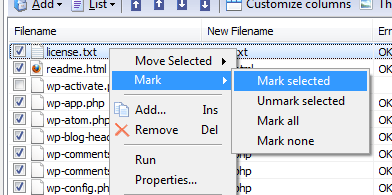
Choose only to rename some of the files in the list by manipulating the checkbox next to the files.
By default all files will be marked for batch processing but you can choose which ones you want to rename.
Use the associated functions in the right click menu to use this feature more effectively.
Set file timestamps from pattern in filename or directory name
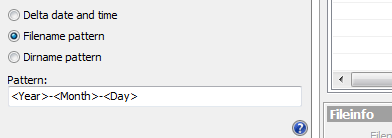
If you have files with dates or timestamps in the file name you want copied to the created or modified attribute
of the file Advanced Renamer can now recognize the values based on a pattern. The <Year>
<Month>, <Day>, <Hour>, <Min>, and
<Sec> tags can be used here to match values in the file or parent
folder name.
Context menu "Add to Advanced Renamer" in Windows Explorer
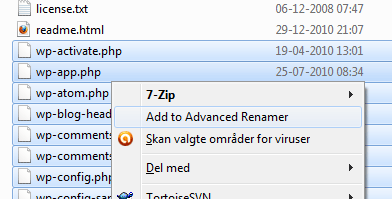
A Windows Explorer context menu has been added to make it easier to add files and folders to the list. Right click on
one or more items in Explorer and select "Add to Advanced Renamer" to add the items to the list.
Note: This feature has to be enabled in the settings dialog.
Note: This feature has to be enabled in the settings dialog.
New tag: Substr
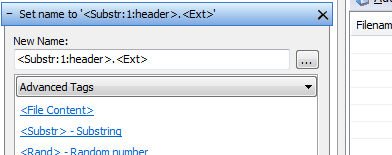
A new advanced tag called <Substr> has been introduced. The tag can be used to
insert a piece of the original filename into the new file name. The tag takes two parameters, an index and
a count. Example: Filename is "Hello my friend" and the tag is configured <Substr:7:2>
the result will yield "my".
But it gets more interesting when using the tag for searching for phrases. The index and count can be text phrases instead of numbers. Example: Filename is still "Hello my friend" but the tag is now configured <Substr: :2>. The result is the same. But instead of copying 2 characters from index 7 we search for the first space character and copy 2 characters from that location. This is useful when using this tag on several files with a similar pattern but with name parts of various lengths.
This tag is especially useful for customizing the output folder when using Move or Copy mode.
But it gets more interesting when using the tag for searching for phrases. The index and count can be text phrases instead of numbers. Example: Filename is still "Hello my friend" but the tag is now configured <Substr: :2>. The result is the same. But instead of copying 2 characters from index 7 we search for the first space character and copy 2 characters from that location. This is useful when using this tag on several files with a similar pattern but with name parts of various lengths.
This tag is especially useful for customizing the output folder when using Move or Copy mode.
Menu item for removing non ID3 and non image files from the list
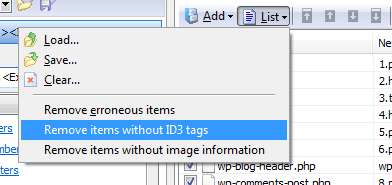
In addition to the option of removing files with errors you can now also remove all files without ID3 tag or image information.
Dragging folders from explorer onto Advanced Renamer will display add choices
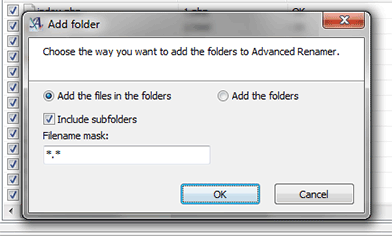
When dragging files from Windows Explorer into Advanced Renamer, there is no doubt how the items should be added. But when dragging
folders into the list there is two ways these folders can be added, either as the files in the folders or the actual folders for folder
rename. When adding the folders as files you get the choice of including subfolders and to supply a filename mask.
This dialog will also show when adding folders through the Windows Explorer context menu.
This dialog will also show when adding folders through the Windows Explorer context menu.
Stay current with new updates
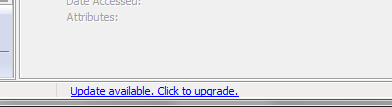
When Advanced Renamer starts it will automatically check for upgrades online and display a message if a new version is available.
It will not take focus away from the current task but simply just state the fact that a new version can be downloaded.
Save to CSV file
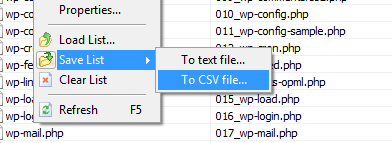
If you want to save all the data shown in the grid to a CSV you can use this new feature. You will then be able to work with the
file or folder data in another program like Microsoft Excel.