Export list
New in version 4.13
The Export window allows you to save the current file list from your renaming batch in one of three formats: Text, CSV, or JSON. The options available depend on the format you choose. You can export basic information, like filenames and paths, or more detailed metadata about each file.
File encoding Export fields Column separator Quotation character Add header row Quote all cells File encoding Indentation Compact Data layout Include image previewText Format
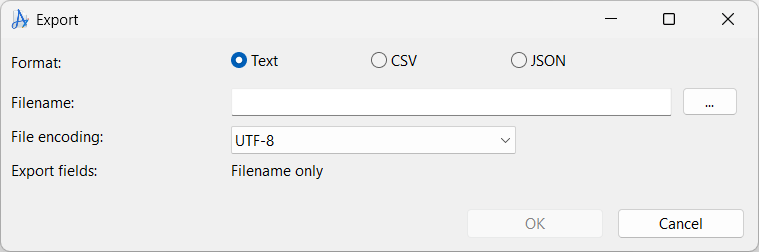 Exports a simple list of filenames. Use this format for a plain list of filenames, with no additional data.
Exports a simple list of filenames. Use this format for a plain list of filenames, with no additional data.
Choose between encodings like UTF-8, UTF-16, or ASCII.
Default: UTF-8
Only the filename is exported in this format.CSV Format
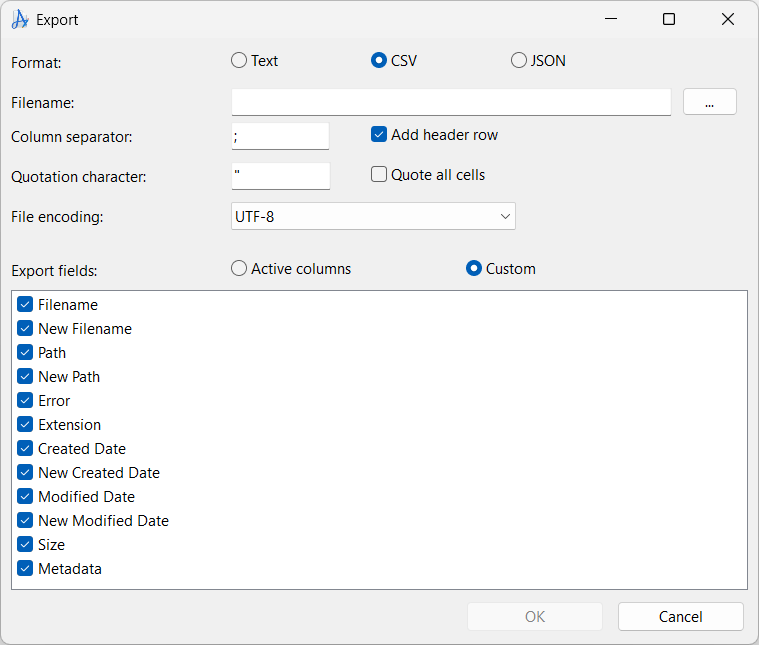 Exports the list as a spreadsheet file for use with Excel, LibreOffice, or for data exchange with other tools.
Exports the list as a spreadsheet file for use with Excel, LibreOffice, or for data exchange with other tools.
Choose the character used to separate values (e.g., ; or ,).
Default: ;
If set, fields including spaces or the column separator will be enclosed in quotes.
Default: "
Includes column names as the first row.
Default: checked
Forces all cells to be enclosed in quotes.
Default: unchecked
Choose between encodings like UTF-8, UTF-16, or ASCII.
Default: UTF-8
Active columns:
Exports only the currently visible columns in the file list.
Custom:
Lets you select exactly which fields to include. If you choose to export metadata, each metadata field will be exported as a separate column.
If special characters isn't presented correctly when importing in other tools, try changing the file encoding.
JSON Format
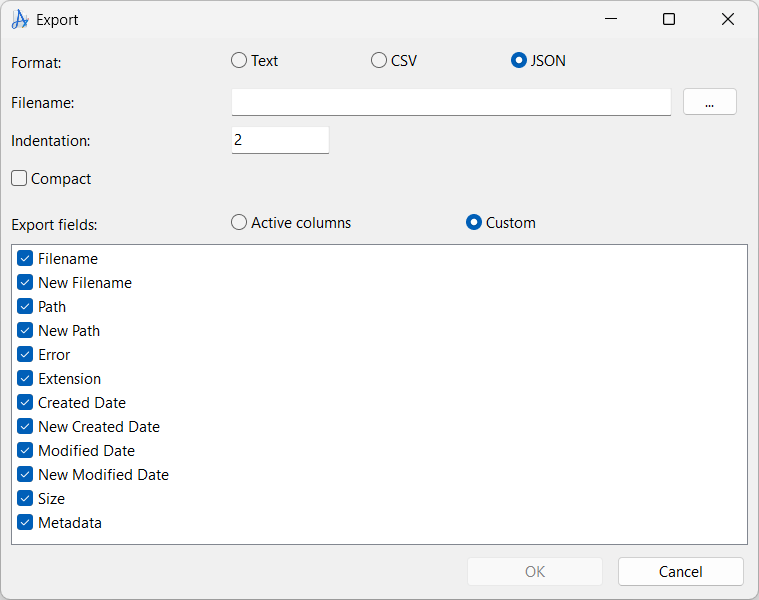 Exports the file list in structured JSON format. Use this format when you need data for further processing in scripts or applications that support JSON.
For JSON, file encoding is always UTF-8.
Exports the file list in structured JSON format. Use this format when you need data for further processing in scripts or applications that support JSON.
For JSON, file encoding is always UTF-8.
Number of spaces used for indenting nested data. Ignored when Compact is checked.
Default: 2
When enabled, outputs JSON in a single line (no indentation).
Active columns:
Only includes columns currently shown in the main list.
Custom:
Lets you select exactly which fields to include. If you choose to export metadata, the metadata will be structured as key-value pairs in a JSON object.
HTML Format
New in version 4.14
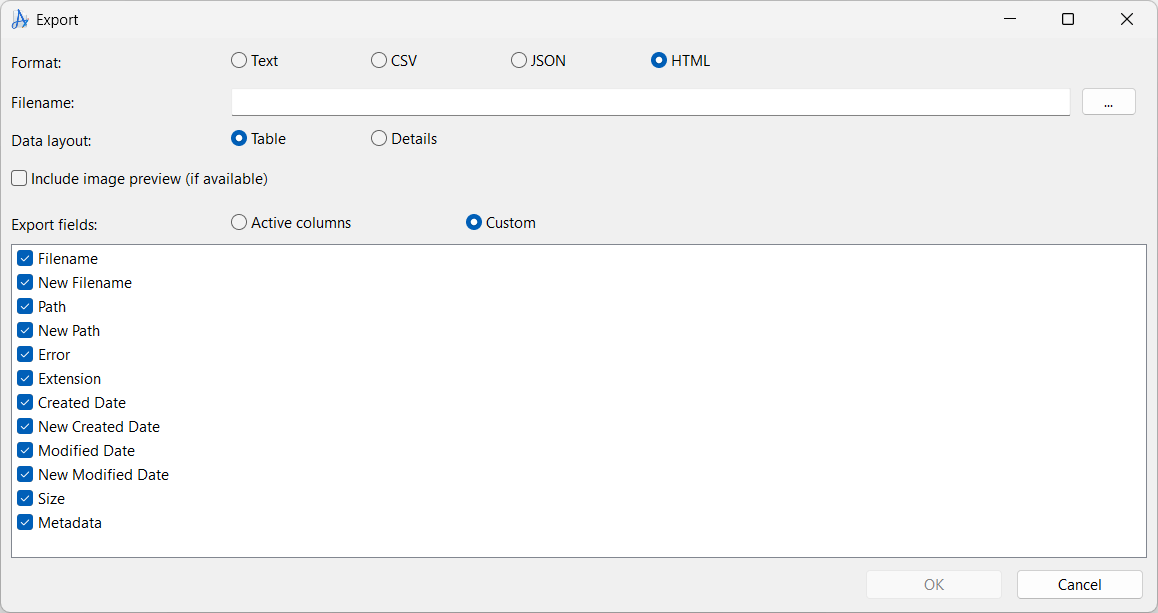 Exports the file list as an HTML table. Use this format for easy viewing in web browsers or for printing to PDF.
Exports the file list as an HTML table. Use this format for easy viewing in web browsers or for printing to PDF.
Choose if you want to export everything as a table, like CSV, or as a vertical list with a table for each item in the list. If you choose to include images in details layout, a larger image is inserted above each table.
Default: Table
When checked, images will be included in the export. A local path to the images are used, so you will have to change those if you want to use the HTML on a website.