How to correct file extension
Case: I want to change the file extensions of a batch of wrongly named files.
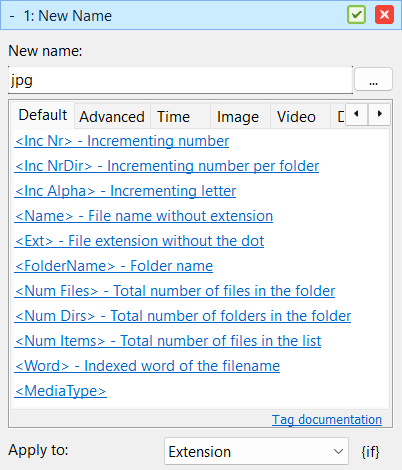
A file extension is the part of a filename after the last dot, such as .jpg, .txt, or .mp4. It tells the operating system what type of file it is and which program should open it.
There are several practical reasons to change file extensions, like to correct wrong extensions, such as .txt mistakenly added to an image or to standardize extensions (e.g. .jpeg to .jpg)
Note: Changing a file's extension does not convert its format. For example, renaming a .txt file to .jpg does not turn it into an image. The same goes for converting between image formats like .png to .jpg. The file's content remains unchanged, and it may not open correctly if the extension does not match the actual file type.
This is how you change file extensions in Advanced Renamer:
- Add the files to the list.
- If there are methods in the method list, click the Clear Methods toolbar
- Add the New Name method and configure it like this:
- New name:
jpg - Apply To: Extension
- Verify the names in the list and click Start Batch.
By default, both Windows and macOS hide file extensions in their file managers. This means you might not see the part of the filename after the dot (like .jpg, .txt, or .mp4). To accurately rename or change file extensions, it’s helpful to make them visible:
- On Windows:
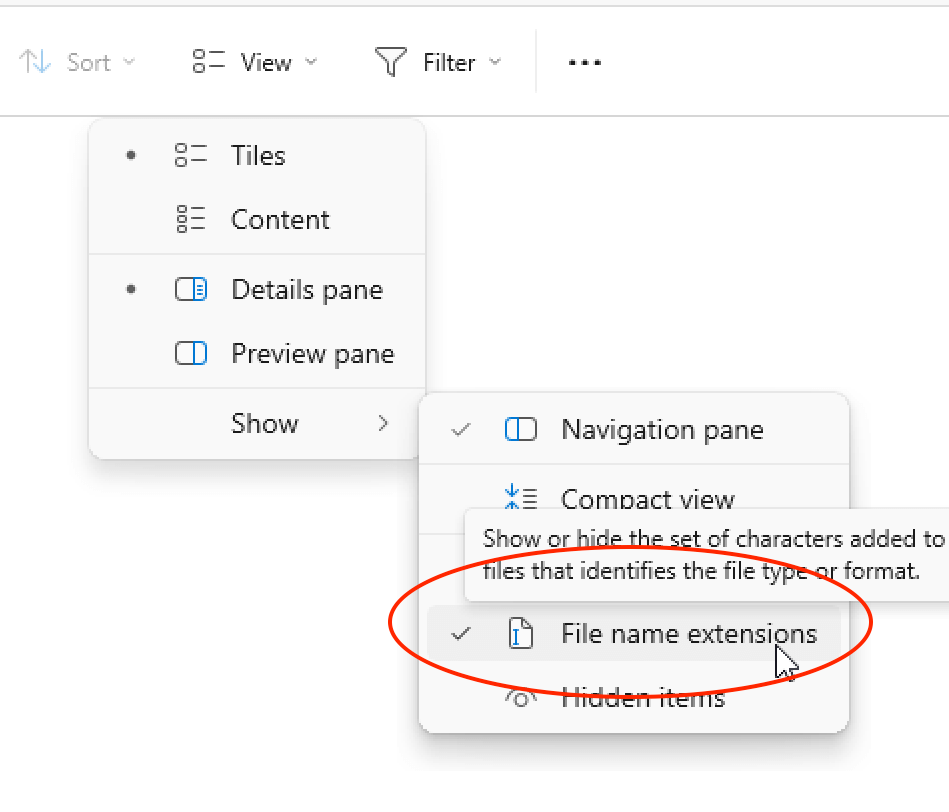
- Open ny folder in File Explorer.
- Click on View in the toolbar.
- Select Show > File name extensions.
- On macOS:
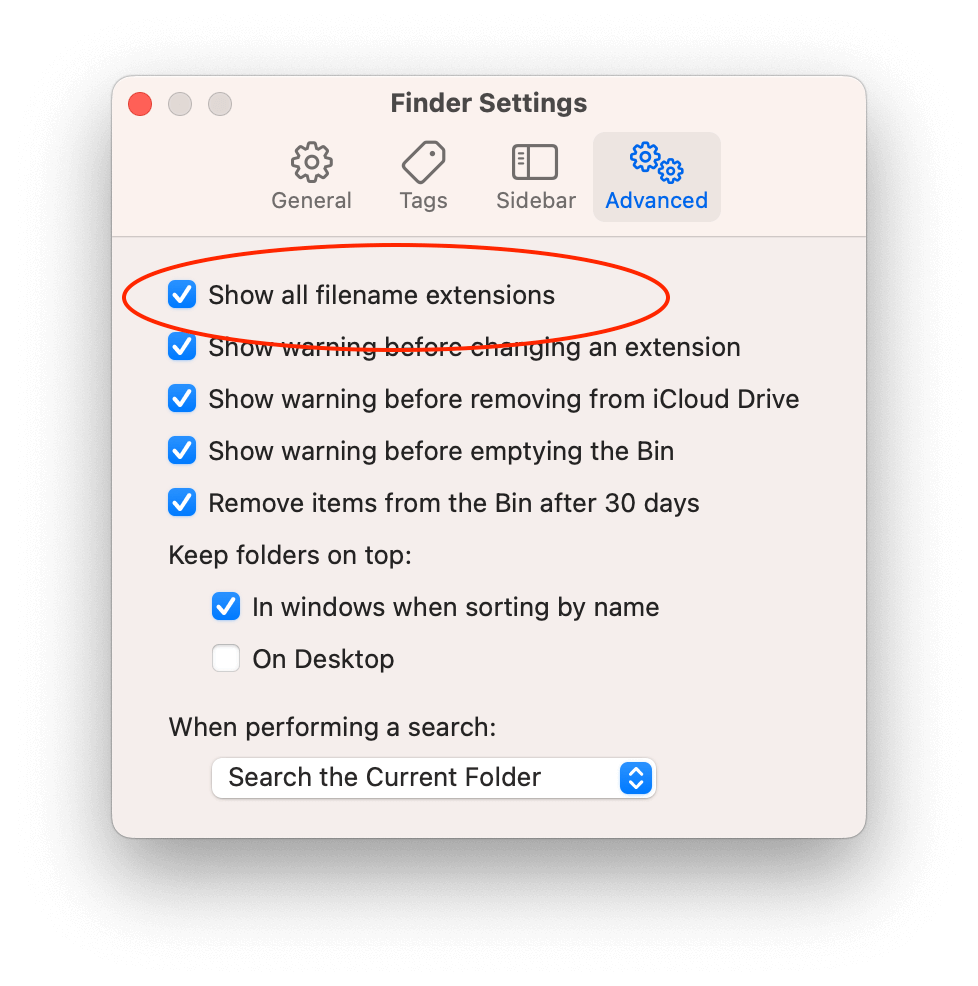
- Open Finder.
- In the menu bar, click Finder > Settings (or Preferences on older versions).
- Go to the Advanced tab.
- Check the box that says "Show all filename extensions."