How to replace all underscores with spaces
Case: A file has underscrores in its name, and you want to replace them with spaces.
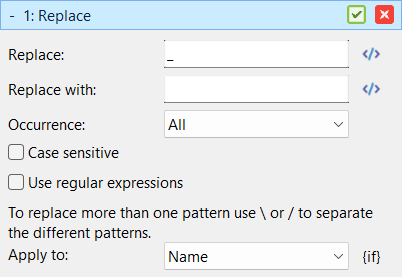
Many filenames, especially those generated automatically or downloaded from the internet, use underscores _ instead of spaces. With Advanced Renamer, you can quickly clean up those filenames by replacing all underscores with regular spaces.
Here is how to do it:
- Add the files to the list.
- If there are methods in the method list, click the Clear Methods toolbar button.
- Add the Replace method and configure it as follows:
- Replace:
_ - Replace with:
- Occurence: All
- Use Regular Expression: No
- Apply To: Name
- Replace:
- Verify the names in the list and click Start Batch.
If you have multiple characters you want to replace with space, you can separate each search character with \ in the Replace field. For example, if you want to replace both underscores and hyphens with spaces, you can set the Replace field to _\-. This will replace both characters with a space.